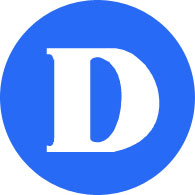Don’t find what your looking for in topics below? You can consult our Articles online or contact the Helpdesk at extension 4357 (HELP) or helpdesk@dawsoncollege.qc.ca using your Dawson College e-mail address.
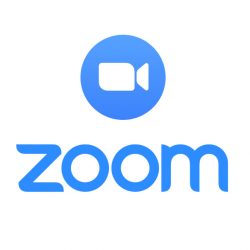 Zoom
Zoom
Videoconferencing is available through Zoom at https://zoom.us. Anybody can join a zoom meeting, provided they have a smartphone, tablet, laptop or computer equiped with video, microphone and speaker (e.g. webcam and/or headsets). Anybody can also host a meeting with a limit of 40 minutes per call: in order to do that, just sign up with your College email.
To host a meeting for more than 40 minutes, you need a Zoom Pro license, please request one with the helpdesk.
Signing in through SSO
Starting Monday April 6th, you will be required to authenticate to access your Zoom classes using “SSO”, i.e. your Dawson Office 365 email address and password.
To join a Zoom meeting
If you were invited to a meeting, all you have to do is click on the URL provided. Do not do this from within a VDI or Terminal Server (Horizon), always launch directly from your device.
If this is your first time, we recommend testing your device and connectivity using Zoom’s test meeting, or you may contact the helpdesk to have a test meeting with you.
The first time the Zoom application gets installed on your device. Once the Zoom application is launched, a window pops up, select “Join with Computer Audio”:
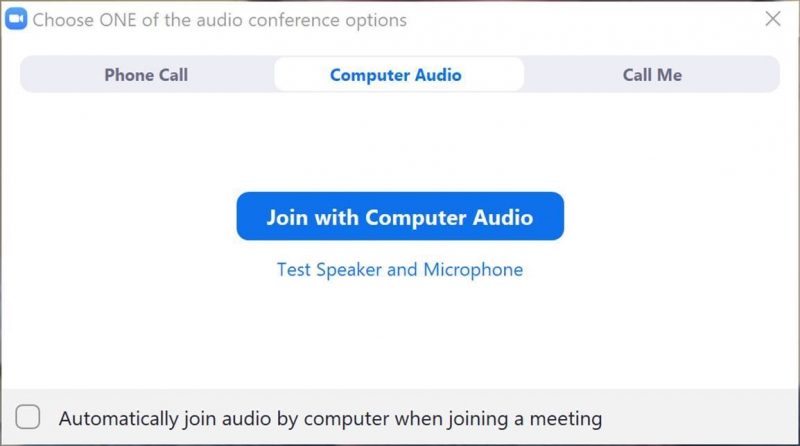
You should then be connected. To troubleshoot video or sound issues hover at the bottom of the window to see following controls:
The arrows next to the microphone or camera will let choose your microphone, speaker and video settings. You may also use the Chat button to communicate with the other participants.
Training and Webinars
- Zoom hosts daily webinars for troubleshooting as well as best practices for students or educators using their platform : see here.
- Zoom support material during the covid-19 pandemic: see here.
- Zoom 101: Manage Participants (In-depth)
- Screen Share & Annotation for EDU
- Zoom 101: Polling (In-meeting)
Tutorials and user guides
- Dawson’s guide to Using Zoom within Moodle. N.B. this requires a Zoom Pro license, which you can get from helpdesk.
- Zoom Comprehensive Guide to Educating
- Quick Tutorial on How to Start Using Zoom
Zoom security and privacy
Zoom’s rapid ascension to the world’s number one videoconferencing platform has brought a lot of scrutiny to the company’s application and practices – which is a good thing! Fortunately, the issues reported in the news posed little, if any, threat to our community. Zoom Communications Inc. has taken swift and serious steps to secure its application and open its data collection practices to independent auditors.
Zoom collects user email addresses and names. It also keeps usage logs that include connection date and time, duration, device type and IP address. This is very similar to data collected on our other platforms (e.g. Microsoft Office 365, Skytech Omnivox, Adobe Creative Cloud).
We recommend teachers who want to record their Zoom classes to save the recordings ‘locally’ and upload them to Microsoft Streams as the latter is stored in Canadian data centers.
Finally, note that the College has a corporate account with Zoom which gives us some legal assurance that the company will fulfill its obligations regarding data privacy.
Some reported issues:
- It was found that the code used in iOS devices (iPhone and iPad) was using a Facebook development kit that sent data to Facebook about users’ devices and connections to Zoom. Zoom corrected the issue in a security update on March 27
- A vulnerability when posting a URL through the chat function. That was also promptly fixed
- There was some news about video encryption and geofencing, which reportedly prompted some security agencies to “ban” Zoom from their organizations. Zoom uses a “transport layer”, like the encryption used when you connect to a site using https://…. This means Zoom could decrypt meeting video and audio streams but anyone else trying to “sniff” on the channel cannot. End-to-End is considered stronger encryption, as only the two people at the end of the connection can decrypt it. Apparently, the company wasn’t enforcing strict geofencing, i.e. some calls were found to be re-routed to Zoom’s data centers in China (the concern here would be that Chinese authorities could “seize” the data). We are not concerned with encryption and geofencing.
- There were some concerns about Zoom’s feature for “attention tracking”. We never had that featured enabled on our account. Zoom removed this feature on April 2nd.
You can read more about Zoom’s commitment to improve its product and an update on the company’s 90 day plan to bolster privacy and security on the company’s blog.
Updating Zoom
For the latest bug fixes and security updates, please keep your ZOOM client as up-to-date as possible.
You can do so by clicking on your profile button in top right corner and click “Check for updates”.
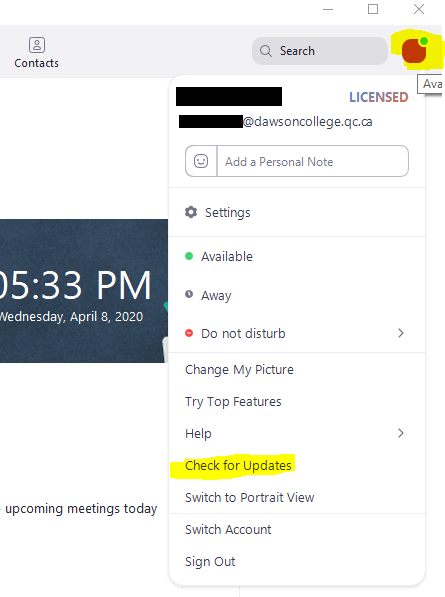
Troubleshooting
If you are getting a wrong password error on Windows, Zoom may be caching your credentials on the machine.
To fix this, refer to the instructions in the following images:
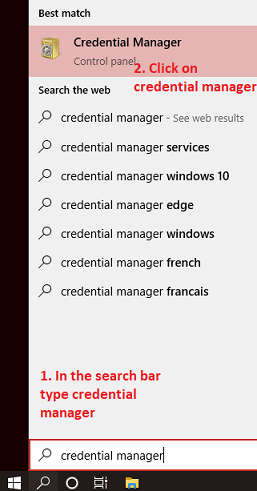
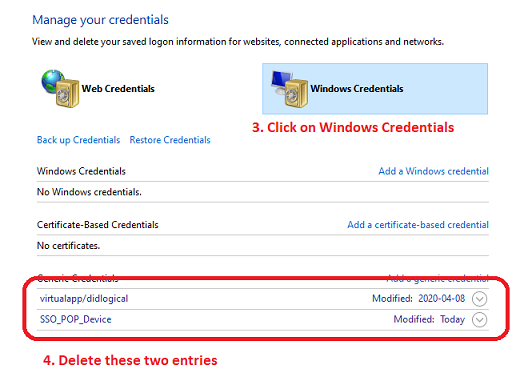
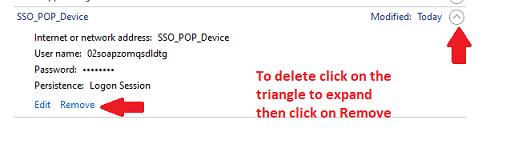
 Wifi
Wifi
Access the WiFi with your Network account. If not already created, go to MyDawson : My Dawson Life : Network Account.
Dawson_open vs Dawson_secure
Two networks are available : Dawson_open for a quick, temporary connection to surf the Web, and Dawson_secure for an encrypted communication. We recommend the latter because it is makes it harder for someone to “listen in” on your wireless conversation, and allows you to save your credentials rather than login every time. Depending on your device, it may require some configuration : see here for instructions.
Troubleshooting
- Check if your password has expired, especially if you’re still using the default password we generated for you. Do so by going to MyDawson : My Dawson Life : Network Account.
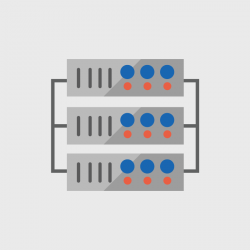 Storage
Storage
Network drives
- You are given 100MB for personal storage on the H: drive
- Your teachers may share files with you on the S: drive
- Outside Dawson, you may access those from MyDawson : My Dawson life : My Files
Cloud storage
- You may use OneDrive Business (Office 365) for additional, cloud storage
 Office 365
Office 365
Office 365 is Microsoft cloud productivity suite. Login to Office 365 at https://login.microsoftonline.com/ by using your email address (for students, firstname.last[at]dawsoncollege.qc.ca) and your network password. You may also find your login information at MyDawson : My Dawson Life : Office 365 Account.
What you get
- Office ProPlus for your PC or Mac, iOS or Android device, and Online through a browser
- Chat and Web conferencing through Teams
- File Storage up to 1TB through OneDrive Business
- emails up to 50GB. Students already have emails on Office 365. Employees emails are being migrated in 2017-18.
For more info, see the FAQ.
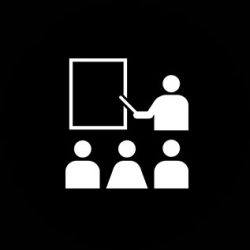 Classrooms and Labs
Classrooms and Labs
Every classroom is equipped with at least a projector, a computer, and DVD player which are controlled through a wall panel (the crestron switch). If you’re planning to play music or videos, please see this article.
Teachers may book some labs for punctual needs through Outlook (see instructions). Lan school may be used to control students workstations.
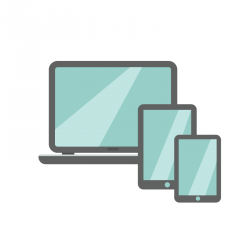 Laptops and iPad loaners
Laptops and iPad loaners
Teachers can borrow a laptop for up to three days, or an iPad for a period up to two weeks. Just come to 2H.12.
For longer duration, please contact the OAD office to get an authorisation.