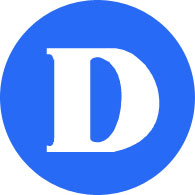If you have a Dawson document to sign via Adobe Sign you will receive an email from echosign@echosign.com. If you haven’t seen it, please check your Junk folder.
In the email you have received, click the link Review and sign e-mail.

- Click in the fields and enter any requested information
- Click in the signature field. A pop-up window appears
- Enter your name in the Name section at the top of the pop-up window. You have 3 options; type your name, draw your signature (Draw icon), insert an image of your signature (Image icon to upload). All 3 options hold the same validity.

- Click Apply
- Click the Click to Sign button
- Once all the recipients have signed, you will receive a copy of the signed document via email.