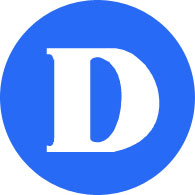Overview
Setting up your Dawson Computer Accounts
1) Know your Network password
The network password is used to login to the computers or WiFi at the College. The username for the network account is your student number.
If you don’t have a network account, have forgotten or don’t know your password, go to:
- MyDawson: MyDawsonLife: Network Account.
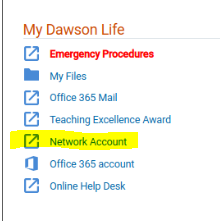
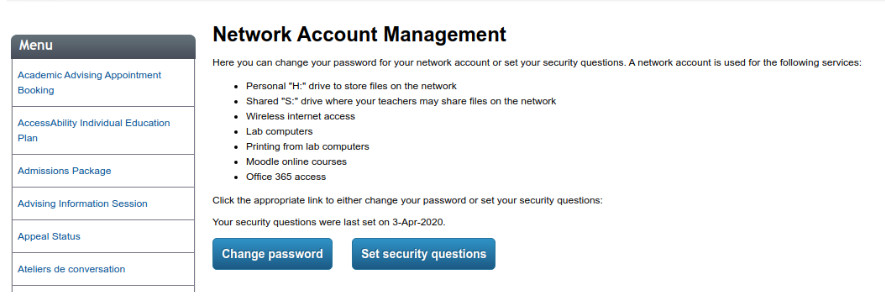
2) Know your Dawson email address
Dawson students are assigned an official Dawson email address in this general format:
- firstname.lastname@dawsoncollege.qc.ca
You can find out what your email address is, especially if you have middle or multiple names, by going to:
- MyDawson : MyDawsonLife: Office 365 account.
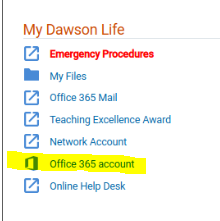
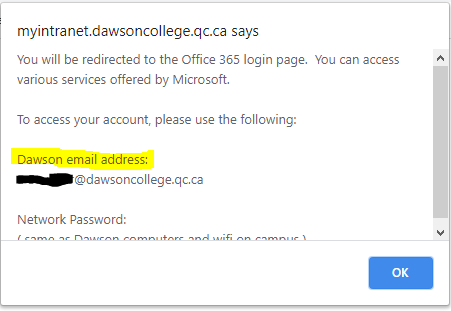
3) Login to Office 365
Go to https://login.microsoftonline.com/ and login with your Dawson email address and your network password. If you’re in, you’re all set!
If you encounter issues, e-mail helpdesk@dawsoncollege.qc.ca using your Dawson College e-mail address; make sure to provide your name and student number.
Installing Zoom
Starting Monday April 6th, you will be required to authenticate to access your Zoom classes using “SSO”, i.e. your Dawson Office 365 email address and password.
Please follow the steps below as soon as possible in order to make sure you will be ready for your online classes.
1) Have the Zoom application installed
Install the appropriate Zoom application, if you haven’t already done so.
- Zoom desktop client on Windows or Mac OS
- Zoom mobile app on iOS or Android (available on Apple App Store and Google Play)
2) Sign out of a previous Zoom account
If you have used Zoom previously with another account, please sign out (the application remembers your last account used).
On a Computer: Windows or Mac
- Open the Zoom client
- Click your profile picture in the top-right corner
- Click Sign Out
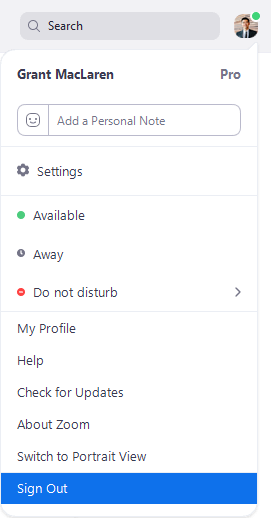
On a Phone: Android or iPhone
- Open the Zoom client
- Tap Settings

- Tap your name
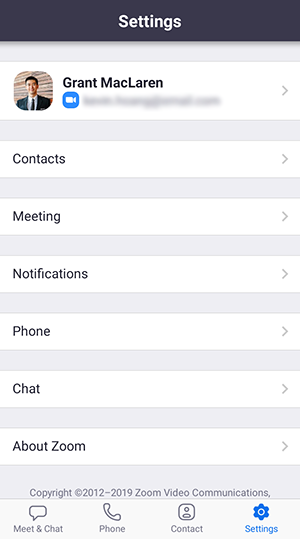
- Tap Sign Out, then tap Yes to confirm
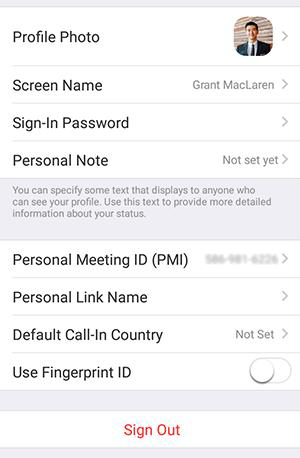
3) Sign in with SSO
Every Zoom meeting link created at Dawson College is secured by authentication. Students must use their Dawson email address to authenticate it.
Information on the Dawson email for students can be found here: https://www-chris.dawsoncollege.qc.ca/information-systems-and-technology/articles/student-email-finder/
For any email issue the student must contact the Helpdesk using your Dawson College e-mail address: helpdesk@dawsoncollege.qc.ca
On a Computer: Zoom Desktop Client for Windows or Mac
-
- Click Sign In with SSO
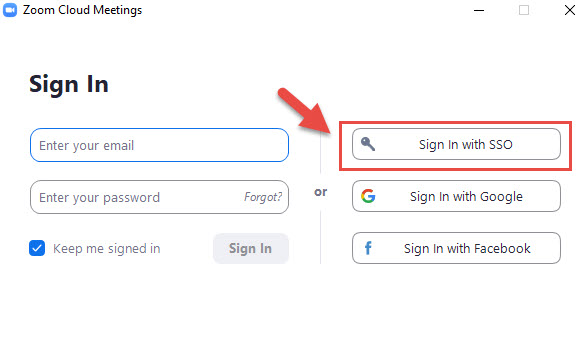
- After this you must type “dawsoncollege” for the company domain:
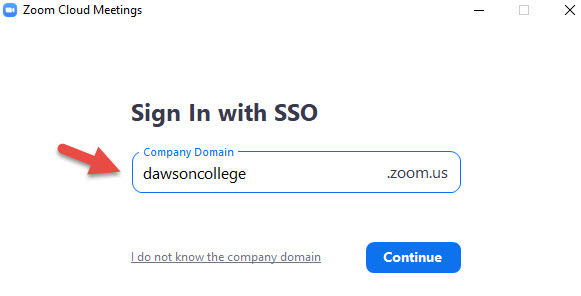
- Then you must enter you Dawson email address and your network password (see above for more information):
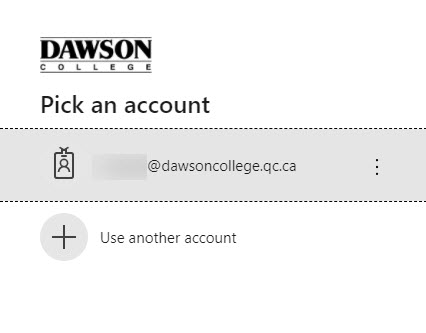
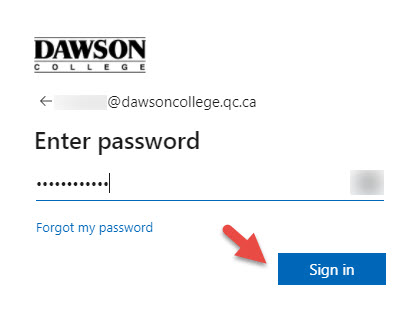
- Click Sign In with SSO
On a Phone: Zoom Mobile App for Android or iPhone
- Tap SSO
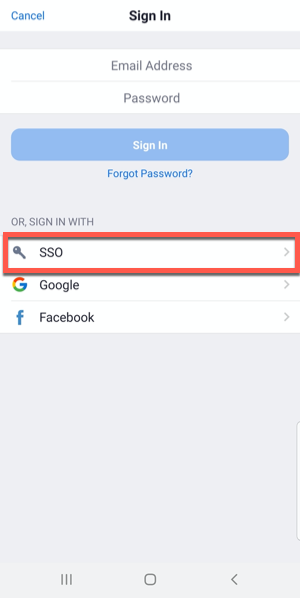
- Enter dawsoncollege

- Tap Continue.
You will be redirected to the college’s sign in page.
After signing in, you will be redirected back to the Zoom Mobile App.
On a Computer through a Web Browser
If the SSO sign-in didn’t work from the desktop or mobile app, try signing in from your browser.
- Navigate to https://dawsoncollege.zoom.us
- Click Sign In. You will be redirected to the college’s sign in page. After signing in, you will be redirected back to the Zoom web portal.
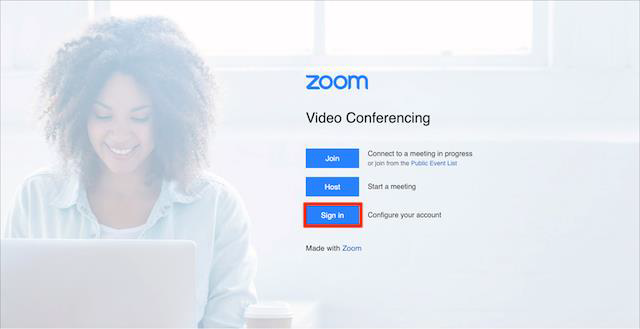
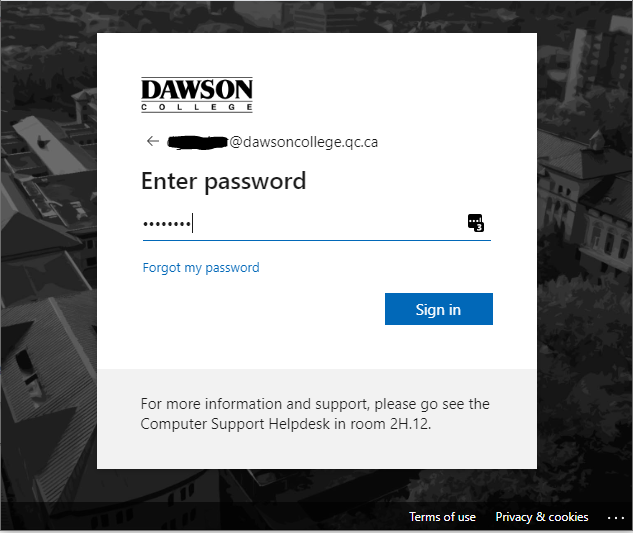
4) Troubleshooting
If you encounter difficulties with these steps, email helpdesk@dawsoncollege.qc.ca, from your Office 365 email address, and someone will assist you.
There is live chat support available, from 8AM to 8PM Monday to Friday. To access, go to the Omnivox MyDawson Portal > Computer HelpDesk Services > Live Zoom Classroom Support Chat.
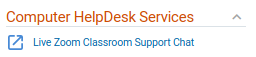
You will find more information about Zoom from their support material on their website at https://zoom.us/docs/en-us/covid19.html
If all else fails, send a MIO to your teacher to advise them you could not authenticate with SSO.